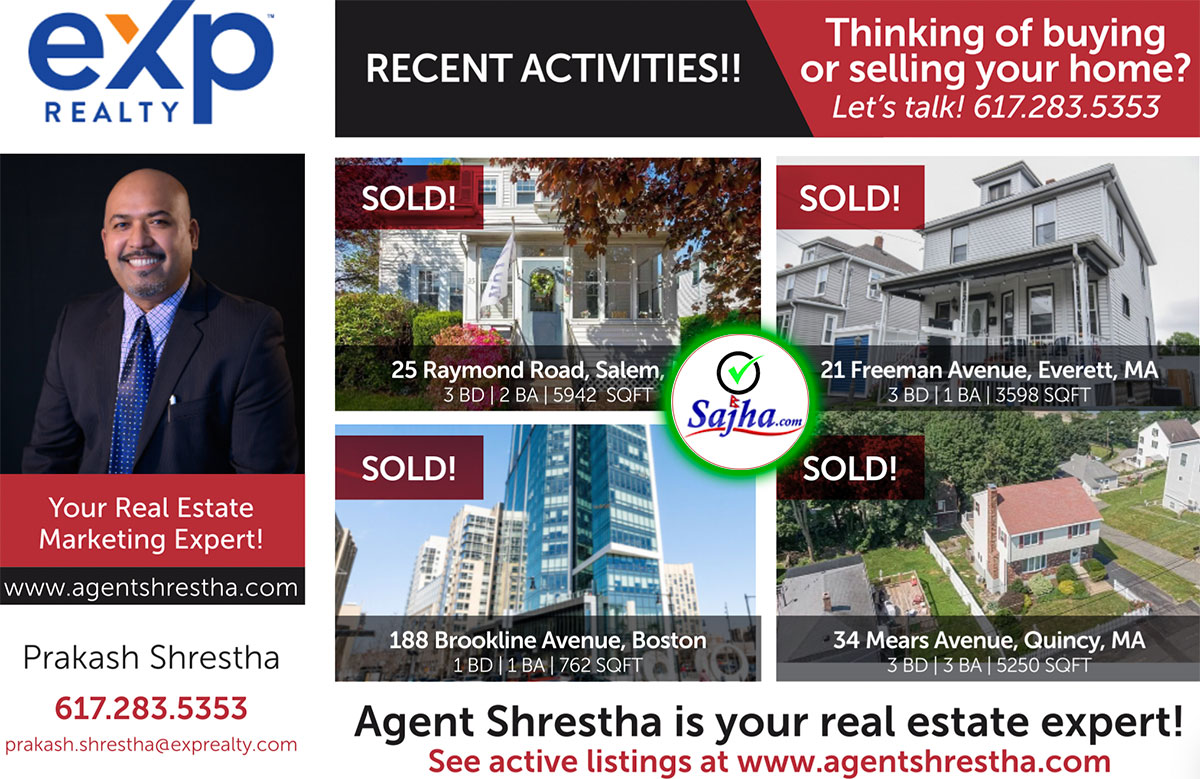Thank you guys for your time for answering my queries. But still i am not able to make the proper bootable USB DRIVE. My Notebook is not able to boot from USB DRIVE.
followed these steps:
1) Download packagein desktop which contains the three programs which is needed to make a bootable USB flash drive, which are BootSect, USB_prep8, and PeToUSB.
2) Open the USB_prep8 folder, find USB_prep8.cmd and run it, pressing any key to continue when prompted. This will initiate PeToUSB. PeToUSB will be used to format your flash drive, so it is suggested that you back up any valuable data that you might have on your flash drive before proceeding. Once the backup’s done or you are sure it’s OK for you to format your flash drive, see the PeToUSB options and make sure that “Enable Disk Format”, “Quick Format” and “Enable LBA (FAT16X)” are checked.
After you click start and agree to what comes next, your USB flash drive will be formatted, and the next step would be to configure it so that it becomes bootable. Close PeToUSB and the small command prompt window that you opened earlier.
3. Make your USB flash drive bootable using bootsect. Here’s how.
Assuming that the bootsect folder you extracted earlier is already on your desktop, simply do the following. Open a command prompt window by pressing the Windows key + R (or going to Start > Run > typing “cmd” without the quotation marks and hitting Enter).
At the command prompt, type the following word for word:
1. “cd Desktop”
2. “cd bootsect”
3. “BootSect.exe”
4. “BootSect.exe /nt60 d:” (wherein “d” stands for the designated letter of my USB flash drive; exchange it with yours if it’s different, since it could be e, f, g, etc.)
And if all goes well, you should be able to read the following message: “Bootcode was successfully updated on all volumes”. This means you now have a bootable USB flash drive. Congratulations!
4) Copy the operatiing system install files to your bootable USB flash drive. Perhaps the easiest step in all of this minor hackery, is this. Find your Windows 7 beta ISO file, extract its contents using WinRAR, and copy the resulting files (all of them) into your empty and newly configured to boot USB flash drive. Once that’s done, safely remove it, and use it to boot any computer to install Windows 7 on it. It’s that simple.
here is the link: http://www.electronicpulp.net/2009/01/14/how-to-install-windows-7-with-a-usb-flash-drive/
One more which is similiar to above link:
http://www.eeeguides.com/2007/11/installing-windows-xp-from-usb-thumb.html
Last edited: 12-Jul-09 01:13 AM