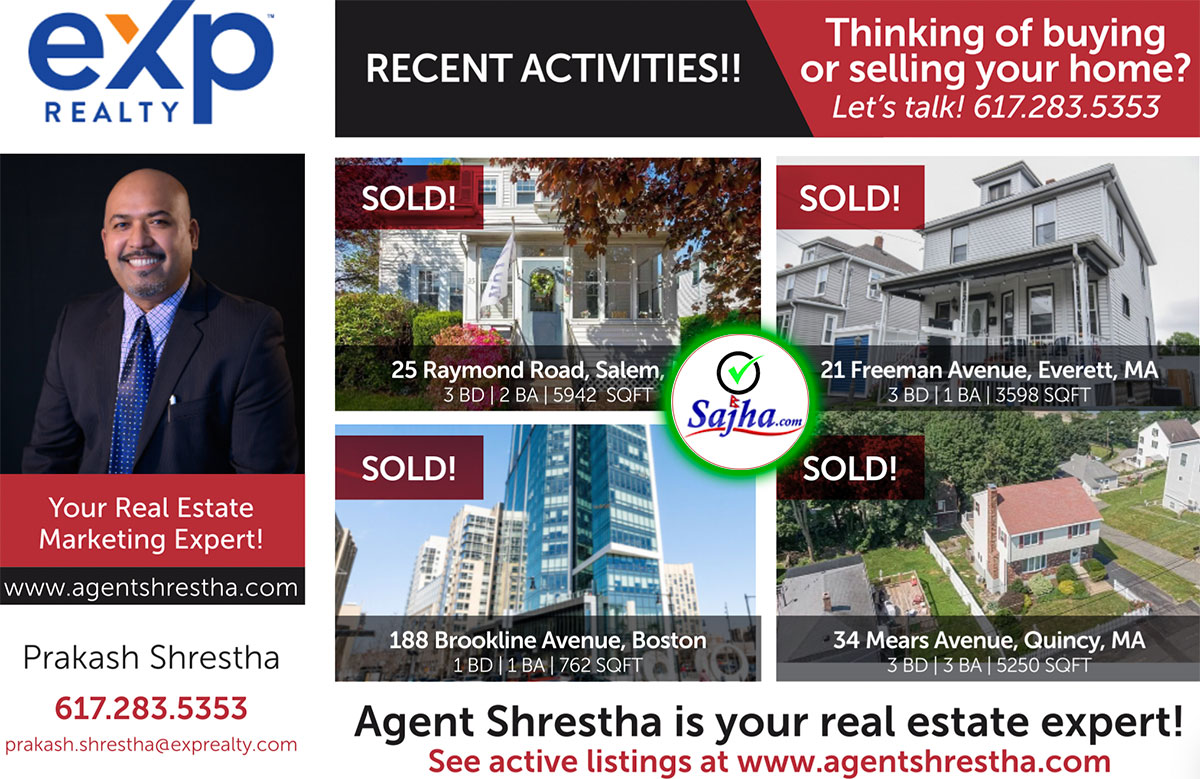The rand function
The Microsoft Knowledge Base article How to Insert Sample Text into a Document in Word [212251] explains the use and syntax of the function:
Microsoft Word allows you to quickly insert sample text into a document. To do this, type =rand() in the document where you want the text to appear, and then press ENTER.
The inserted text is that hardy perennial: “The quick brown fox jumps over the lazy dog,†which contains every letter in the English alphabet.
By default, the sample text contains three paragraphs, each containing five sentences. You can control how many paragraphs and sentences appear by adding numbers inside the parentheses, for instance:
=rand(3,4)
The first number is the number of paragraphs, and the second the number of sentences per paragraph. If you omit the second number, you get five sentences in each paragraph. So, for example:
=rand(3,4)
inserts three, four-sentence paragraphs, while:
=rand(10)
inserts ten, five-sentence paragraphs.
The maximum number for either parameter is 200 and may be lower depending on the number of paragraphs and sentences specified. For instance, if you specify 200 paragraphs, then the maximum number of sentences per paragraph you can specify is 99:
=rand(200, 99)
If you specify 200 sentences per paragraph, then the maximum number of paragraphs you can specify is 99.
Admittedly, this function serves a useful purpose for filling a page when you’re designing a template and want to see how it will look with text in it. It’s also easy to see how users can be alarmed and fear this is a virus when someone suggests they try “=rand(200,99),†which quickly blows up into a giant document! (Incidentally, part of the instructions in some versions is to “Make sure there is a space between = and rand and a space between rand and (200,99).†This actually makes no difference: the function works equally well with and without spaces.)